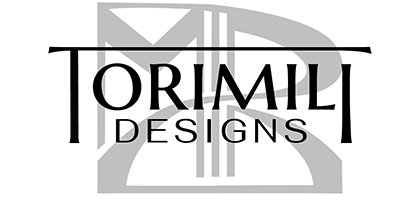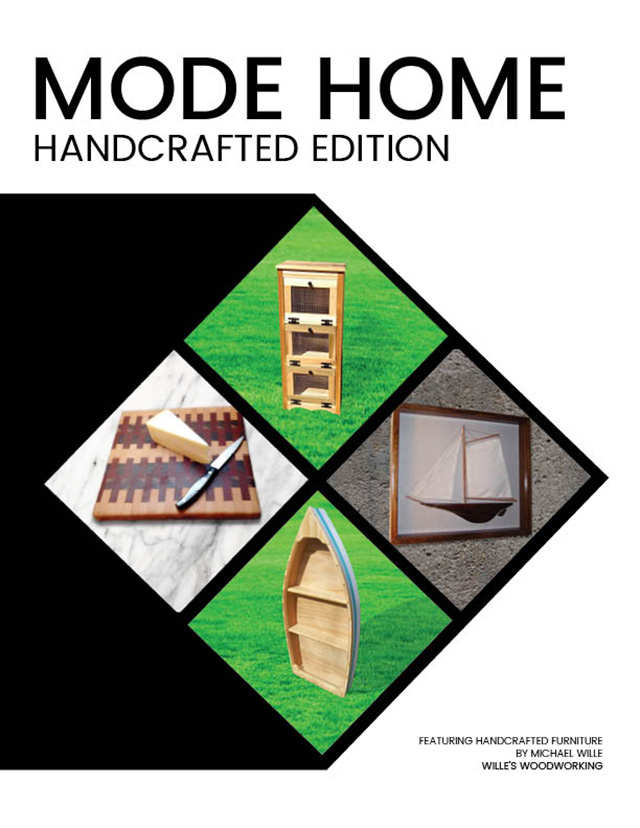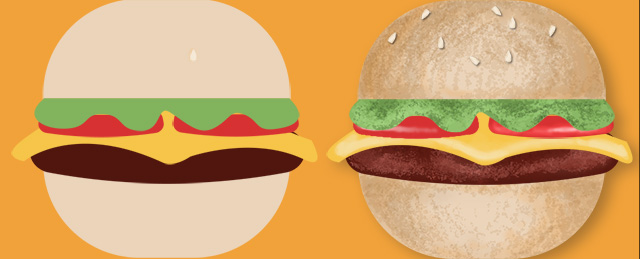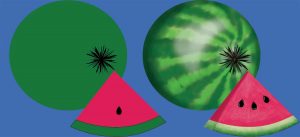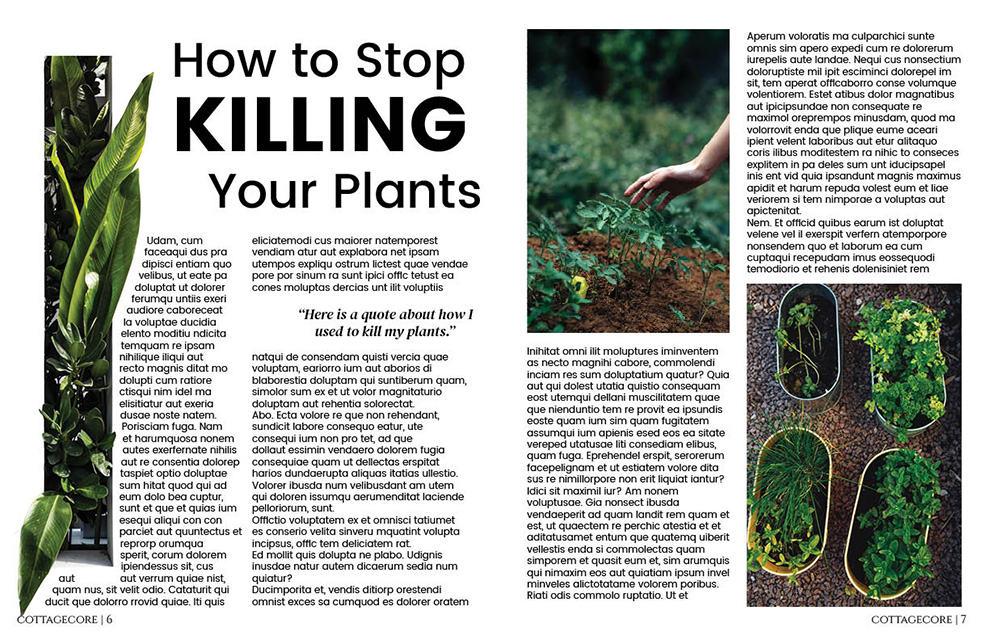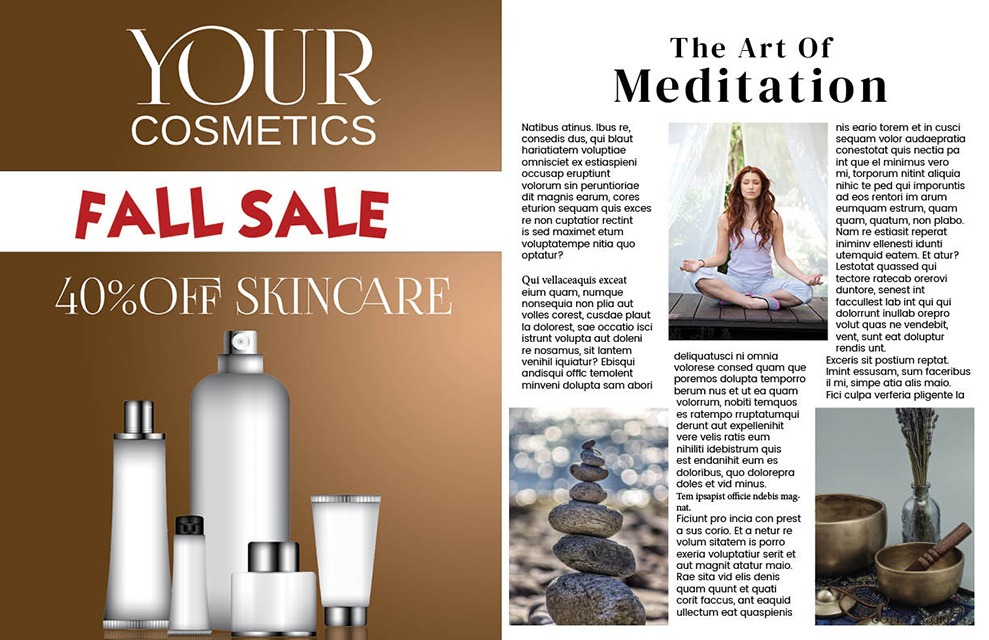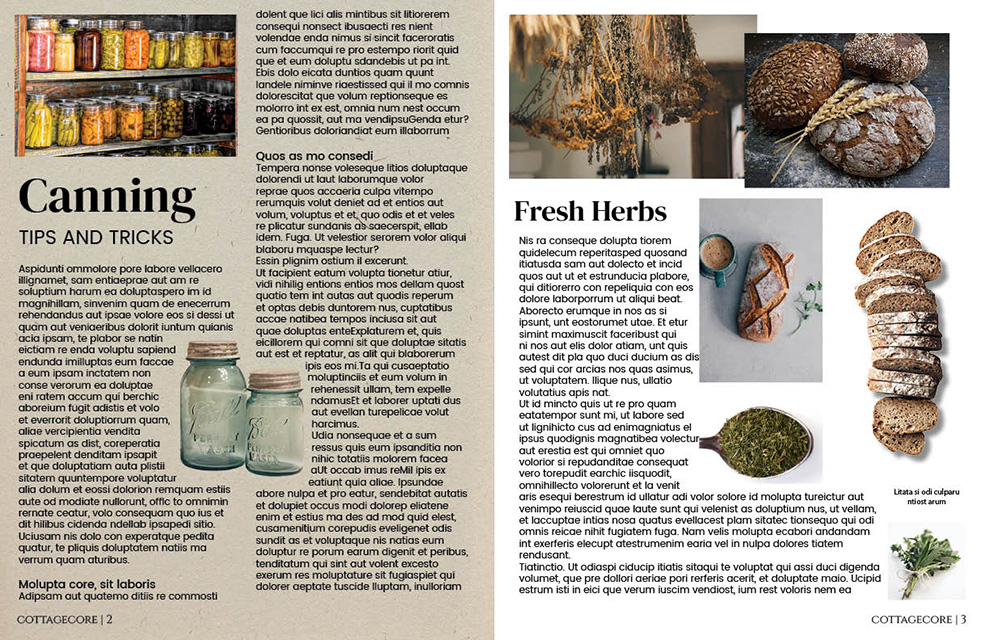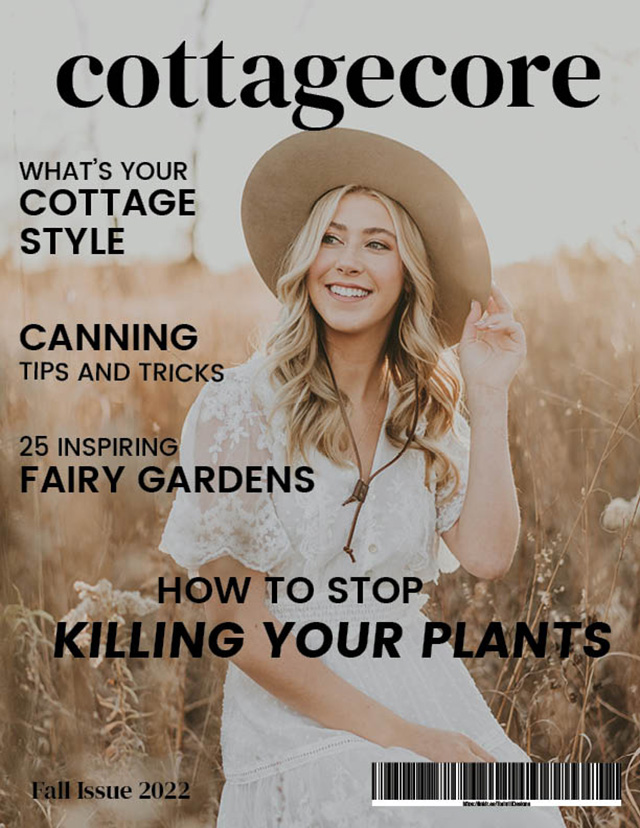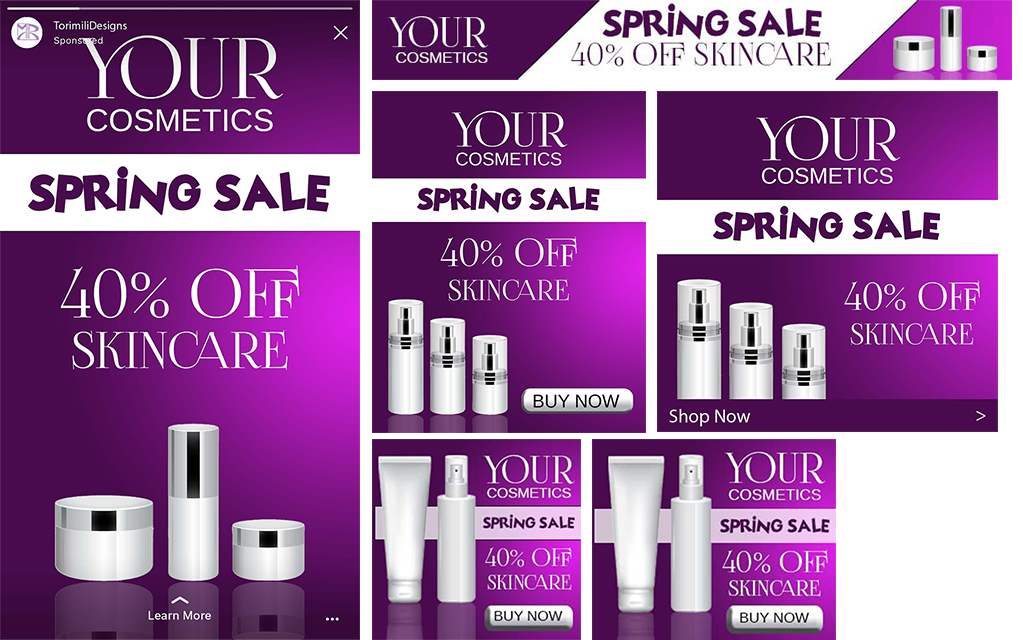- No products in the cart.
Furniture Catalog Cover
Assignment:
InDesign Catalogue – “MODE Home”
As a class we are working with Indesign as a tool for layout. You have used Illustrator and Photoshop for it best toolsets. In combination these programs help you as a designer to use your time efficiently and add the ease of process for design projects. Take your time to read over the material provided before even considering the Design.
For this project you will design a furniture catalogue. We have looked at examples and you have been provided with assets for use.
Design Specifications:
Name: “Mode Home”
Include:
- Optional: Use Illustrator to create illustration element
- Use Photoshop to edit photos (provided above), including making masks
- Use InDesign to create a 4 page 8.5 x 11 (spread) document, plus 1 cover design for Print (300 ppi), making 5 pages in total.
- .25 Margin (Quarter Inch)
- .125 Bleed
- Headline/ Title
- Include Item descriptions (Filler Text)
Furniture Catalog pages 2,3
Furniture Catalog pages 4,5
Applications used:
Adobe InDesign
Adobe Photoshop
Adobe Illustrator